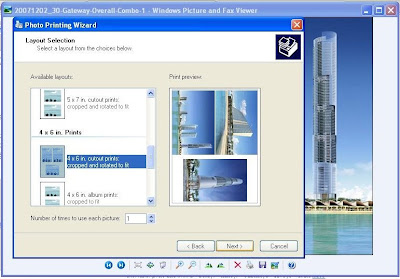Installing Unicode Bengali font in your pc..............Different Views :
Way : 1
--------
How to view Bengali (Bangla) Unicode Fonts
The preferred option to view Bengali should be Unicode 4.1 compliant Bengali OpenType Fonts (OTF). This is applicable for GNU Linux, Windows Vista, Windows XP and Windows 2000. Unfortunately Windows 9x and Win ME are not well supported. Microsoft has already announced end of support for Windows 9x and Windows ME. I am not familiar with Mac.
There are three good choices.
- Free Bengali Fonts from OmicronLab
- Ekushey Unicode Based Free OpenType Bangla Fonts
- The Free Bangla Fonts Project
If you want to install Bengali Fonts visit the following links
For Microsoft Windows, a simple approach is to use the automatic font installer with all open type free bangla fonts from OmicronLab. Note that the following fonts, which are not compliant with Unicode 4.1, are also installed.
- Akaash
- Mitra Mono
- Sagar
- Mukti narrow
One cannot write (type) in Bengali just by installing Bengali fonts. For writing in Bengali visit this link.
If the above information is not sufficient, then visit this excellent Bangla Unicode Setup Guide (for Windows 2000/XP) or Wikipedia.
Bangla Unicode Setup Guide provides detailed information on adding Bengali (Bangla) support in Internet Explorer and FireFox.
If you, still, cannot see Unicode Bangla (Bengali) based web sites, with IE, Firefox or Opera, then ensure that your browser’s encoding is Unicode (UTF-8).
Windows 98/ME is still being used. So for Windows 98/ME refer this link.
This blog has comments with useful information. I suggest that you read them.
Way : 2
-----
Bangla Unicode Setup
Windows XP:
To view Bengali you need to install Windows complex script to view complex Asian characters like Bengali. To install complex script Go to Control Panel > Regional and Language Options > Language, and check the “Install files for complex scripts and right-to-left languages” option. You will need your Windows XP SP2 installer CD to install these new files. You can also download this here.
Windows Vista:
Bangla script support is automatically enabled.
Windows 2000:
To configure Bengali in Windows 2000 go to Control Panel>Regional Options>Language settings for the system, and select Indic from the list. Then click Ok. Windows may ask for the Windows 2000 installer CD it in order to copy necessary system files.
Windows 95, 98, ME and NT:
These operating systems contain no support for indic scripts (combined letters) and thus no support for Bangla script. However, downloading Internet Explorer 6.0, Opera (9 or later) or Mozilla Firefox (you need version 2.0 or later! ) should enable you to view Bangla scripts on these operating systems but you will not be able to edit any Bangla text. If after downloading the appropriate browser you still cannot view Indic scripts please install an appropriate Unicode Bangla font.
Windows 2003 Server: To configure Bengali in Windows server 2003 go to Control Panel> Regional and Language Options >Language, and check Install files for complex script and right-to-left languages (including Thai). Then click Ok. Windows may ask for the Windows 2003 Server installer CD it in order to copy necessary system files.
Mac OS X:
Unicode support is built into Mac OS X. You need to download and install Bangla unicode supported fonts with Apple Advance Typography (AAT) to enable it. You can download some of them from Ekushey.Org. To view unicode Bangla web pages use Safari as your browser. Currently Firefox/Mozilla/Camino do not support AAT. As a result you will not see Bangla properly on those browsers. To input Bangla you have to download unicode Bangla keyboard layouts. You can download some of the layouts from Ekushey.Org.
Linux with Gnome Desktop:
You do not need to do anything to enable viewing of Indic text in Gnome 2.8 or later. Ensure you have Bangla Unicode fonts.
When using Mozilla or Firefox, you must enable Pango rendering by opening xterm and typing MOZ_ENABLE_PANGO=1 mozilla or MOZ_ENABLE_PANGO=1 firefox. After this, all future sessions of Mozilla or Firefox will have Bangla language support. This will work only on Firefox compiled with ctl support. The firefox binaries supplied by Fedora Core 4,[ [en:Debian]] and Ubuntu Linux are compiled with this ctl and set this option, by default. Also, make sure that you have a Firefox 2..0 or later, earlier versions have abug concerning rendering of Indic fonts.
Linux with KDE Desktop:
You do not need to do anything to enable viewing of Indic text. Ensure you have appropriate Unicode fonts for each script you wish to view or edit.
Linux fedora 5,6,7 and ubuntu 7 have language pack.You just need to install bangla support while installing linux or install it from linux cd/dvd
Installing Unicode Font
Download free bangla unicode fonts from omicronlab.com.
Recommended fonts: [Priority high to low]: Vrinda, SolaimanLipi, AponaLohit, Bangla, Siyam Rupali, Likhan
Download new and fixed version of Vrinda from here
Download SolaimanLipi from here.
Now you are ok to see bangla correctly, just setup your web browser for utf support.
Setup Browser for Unicode
For Mozilla Firefox:
Go to Tool > Options. Then go to Contents tab. Click on the Advanced under Fonts and Colors option. Select Fonts for Bengali, and select BNG as Serif, San serif and Monospace font.Go to your browser’s “view” menu and set the “character encoding” or “encoding” feature to: Unicode (UTF-8).
For Internet Explorer:
Go to Tools > Internet Options. Click on the Fonts button. Then select Language Script: Bengali, Webpage font: BNG. Click Ok.Go to your browser’s “view” menu and set the “character encoding” or “encoding” feature to: Unicode (UTF-8).
For Safari:
Go to Edit > Preferences > Appearance tab > Default Encoding >choose Unicode (UTF-8) from drop down list.
For Opera:
Go to Tools > Preferences > Advanced tab > Fonts>International fonts>choose Bengali from drop down list. Select Bengali font of your choice. In most of the cases,opera automatically detects your support for unicode onece you have it in operating systems and installed fonts. Go to your browser’s “view” menu and set the “character encoding” or “encoding” feature to: Unicode (UTF-8).
Others:
If you face any problem with updated version of any browser then please contact to site admin.
Bangla Keyboard
Web Based:
You can use free bangla script Unijoy and Phonetic keyboard layout to write unicode bangla.
Desktop keyboard:
Avro by omicronlab: avro and avro portabale.
Avro manual is here in pdf format.
Shabdik by iecb: Download (Shareware)
Addons and plugins:
Firefox addons by Shabdik: Download
Way: 3
--------
Bangla Unicode Setup for Windows PC
Step 1.
First of all, you need to install support for Windows complex script to view complex Asian characters like Bangla. You can download it from here (alt). Run it and install.
Step 2.
Install an Unicode Bangla font. You can download a nice Bangla font from here. Download it and copy that file into Control Panel > Fonts. After copying the font press F5 twice. It will refresh the list of available fonts.
Step 3.
Configure you browser so that it uses your newly installed Bangla unicode font.
For Internet Explorer
----------------------------------------
Go to Tools > Internet Options. Click on the Fonts button.
Select Language Script : Bengali
Select Webpage Font: BNG.
Click Ok.
Click Ok, again.
For Firefox
----------------------------------------
Go to Tool > Options from menu.
Go to Contents tab.
Click on the Advanced under Fonts and Colors option.
Select Fonts for Bengali, and select BNG as Serif, San serif and Monospace font.
Click Ok.
Click Ok, again.
You are DONE after browser configuration. For more in this issue under different Operating systems, visit this Wikipedia page.